Study Smarter with Focus
Transform your productivity with interva - a beautifully designed Pomodoro timer that eliminates distractions and keeps you in the zone. Customizable themes, smart notifications, and automatic updates included.
Free and open source • Automatic updates • No account required
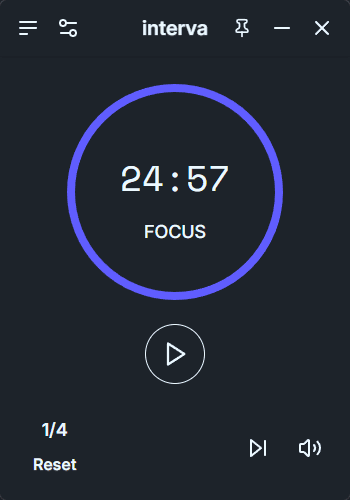

Customizable Timer Settings
Adjust focus, break, and long break durations to fit your workflow

Beautiful Themes
Choose from multiple themes including Light, Dark, Synthwave, and Halloween
Everything you need to stay focused
Built with productivity in mind, interva combines the proven Pomodoro Technique with modern design and smart features.
Pomodoro Timer
Proven 25-minute focus sessions with customizable work and break intervals to maximize your productivity.
Custom Themes
Personalize your workspace with beautiful themes that match your style and reduce eye strain during long study sessions.
Smart Notifications
Gentle sound effects and visual cues that alert you when it's time to take a break or start your next session.
Flexible Settings
Adjust timer durations, notification preferences, and app behavior to create the perfect study environment for you.
Automatic Updates
Stay up-to-date with the latest features and improvements automatically.
Privacy First
No data collection, no accounts required. Your focus time stays private.
Installation Guide
Get Interva up and running on your system in just a few simple steps
Download the installer
Get the latest .msi file from our releases
Run the installer
Double-click the .msi file to start installation
Handle security warnings
Click "More info" → "Run anyway" if Windows Defender appears
Launch Interva
Find Interva in your Start Menu or Desktop
winget install chaosweasl.intervaAntivirus blocking download?
Temporarily disable real-time protection or browser security settings
Download & mount DMG
Download and double-click the .dmg file
Remove quarantine flag
Run the terminal command below to bypass Gatekeeper
Install the app
Drag Interva to your Applications folder
Launch from Applications
Find Interva in your Applications folder
sudo xattr -rd com.apple.quarantine "/Users/$(whoami)/Downloads/interva_*.dmg"Alternative: .app.tar.gz
Extract and move to Applications manually
Auto-updater disabled
Manual updates required due to code signing limitations
Download AppImage
Get the latest .AppImage file
Make executable
Right-click → Properties → Permissions → Execute
Run the application
Double-click or run from terminal
Optional: Add to menu
Use AppImageLauncher for desktop integration
chmod +x interva_*.AppImage./interva_*.AppImagePro tip
Install AppImageLauncher for seamless desktop integration
Common Issues & Solutions
The app may be flagged as potentially unwanted software due to lack of code signing.
Solution: The app is completely safe and open-source. Temporarily disable real-time protection or add an exception for the installer.
If Interva fails to launch after installation.
Solution: Try running as administrator (Windows) or check system requirements. Restart your computer if needed.
System Requirements
Windows
Windows 10 or later
macOS
macOS 10.15 or later
Linux
Most modern distributions